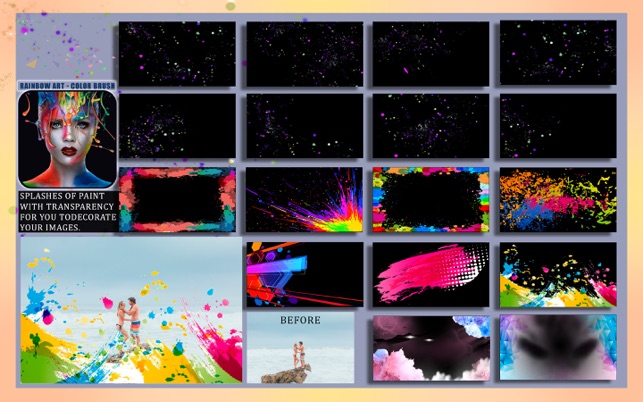價格:免費
檔案大小:39.3 MB
版本需求:OS X 10.11 或以上版本,64 位元處理器
支援語言:英語

Rainbow Art - Color Brush allows you to isolate and highlight a specific area or detail in your image,
With Rainbow Art - Color Brush, you can create visually attractive artistic photography. Convert your picture into black and white and with a few clicks, paint the areas you want to highlight. This gives a stunning contrast effect between the monochromatic (black and white) background and the colored object(s).
On the other hand, the app also features the color change tool, it functions similarly to the color splash effect, but with this tool, you can select a color pattern to apply to your image, changing the color of the painted area by a user-defined parameter. Create a piece of art and share it with your friends, this app is great for everyone, independently if you are an amateur photographer or a pro who is just looking to have some fun with their photos!
••••••••••••••••••••••••••••••••••••••••••••••••••
Enjoy our amazing features
••••••••••••••••••••••••••••••••••••••••••••••••••
• Color Splash Effects
• Color Replacement Tool
• Collection of Amazing Color Effects
• Undo & Redo : undo & redo for perfect editing
• Color Correction and Control: Enhance the quality of your pictures using the tools Auto-Enhance, Black and White effect, Saturation, Brightness, Contrast, Exposure, Gamma, Hue, Vibrance, Temperature, Tint, Highlights, Shadows, and Blur.

• Printing
• Layer-based application with functionalities such as:
- Resizing and Rotating
- Duplicating
- Locking and unlocking layers
- Hiding and unhiding layers.
- Auto-Alignment
- Layer superposition
- Color enhance
- Cropping with both rectangular and circular cropper shape
- Both horizontal and vertical flipping
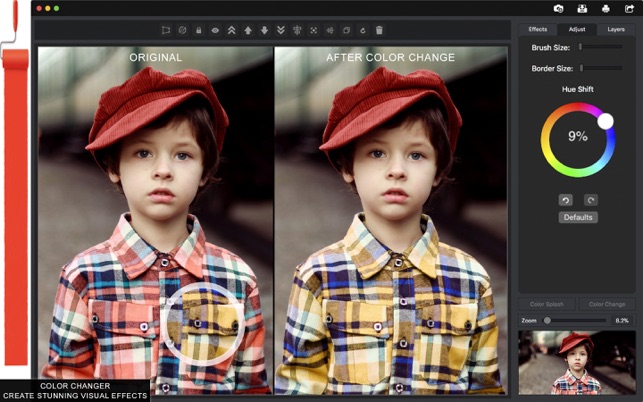
- Full transparency control
- Image Stretching
• Sharing on social media
• Full saving feature with resizing, rescaling, compressing and various encoding formats(PNG, JPG, JPG2000, BMP and TIFF)
••••••••••••••••••••••••••••••••••••••••••••••••••
How to Use
••••••••••••••••••••••••••••••••••••••••••••••••••
• Load an image into the app by clicking the camera icon in the top right-hand side of the screen (drag & drop is also supported).
- After prompted, select layer if you want to add the image as a layer (includes all layer functionalities described above) or background if you want it as a static background to work on.
• In the effects tab, you can find the amazing collection of paint splash graphics, click the ones you like the best and drag them around to your best liking.
• Click adjust to apply the color controls filters to your background image.

• Click layers to see the current layers in the project and to access their functionalities (in the top of the user interface there are a few buttons with some of the functionalities).
• Right click any layer directly in the canvas or in the current layers list to see the available options for that particular layer.
• Click color splash/color change to edit your background image applying those effects.